Step-by-step connection guide
1. Log in to the hotspot
Once you’ve connected you should now get redirected to the Hotspot login page which will allow you to purchase a package and then log in to authenticate your device/router.
- If you’re a new user you’ll need to click New User > Signup Now to signup first before you can purchase a WiFi package.
- If you’ve already purchased then you’ll just need to enter your username and password here to connect your device.
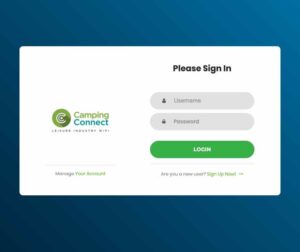
2. Purchasing a package
Select the desired package for your needs.

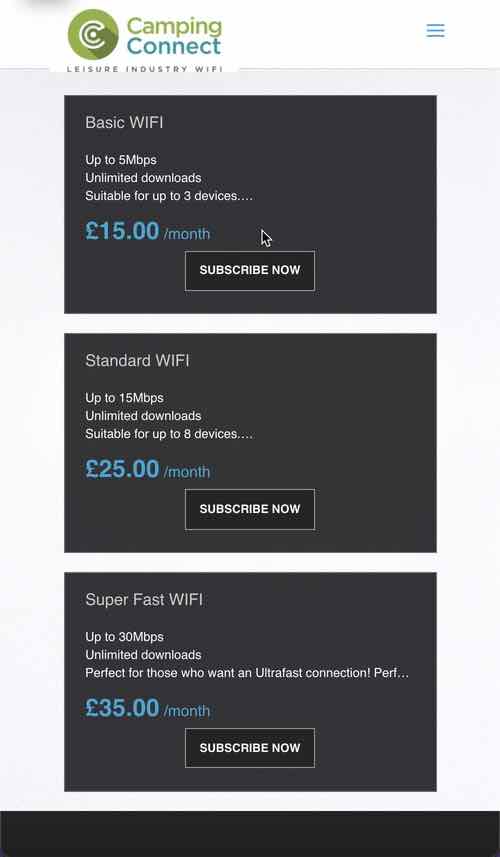
Review the details of the package and press next:
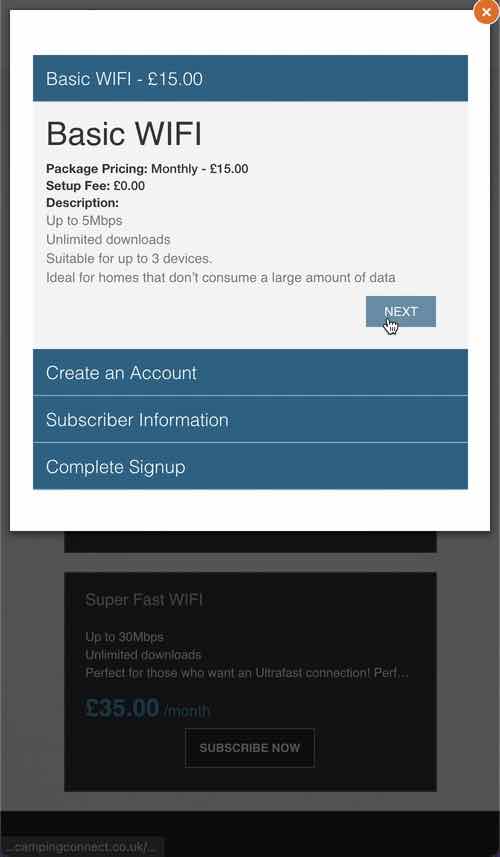
Create a new username and password – write this down as you’ll need this later.
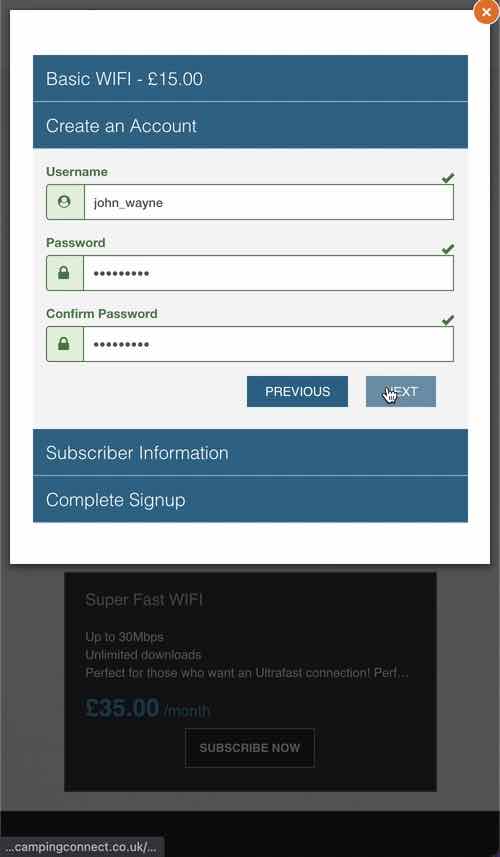
Enter your billing details:
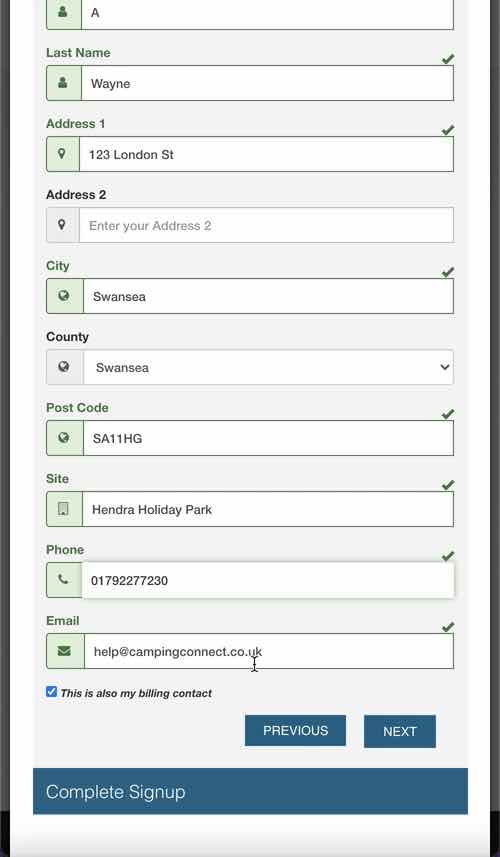
Enter your card payment details and accept our terms and conditions:
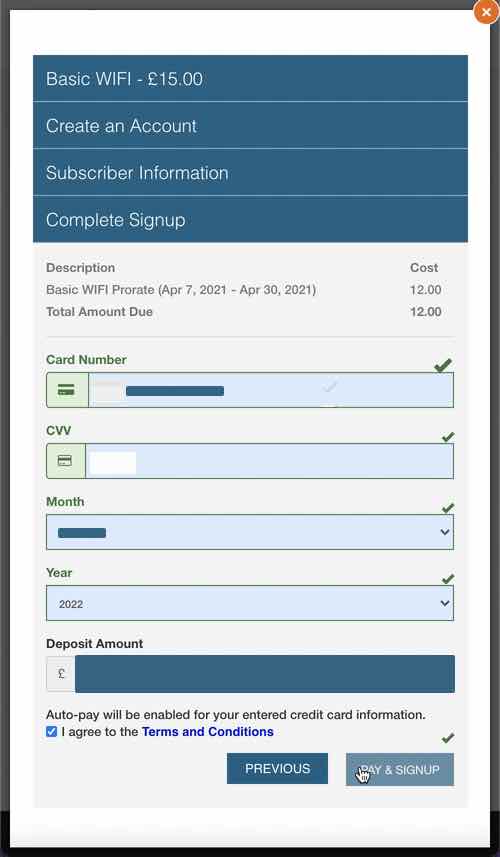
Successful purchase
- Once you’ve made a successful purchase you will get an email receipt from Stripe our payment processor.
- You will also get an email with a confirmation of your username.
- You will be redirected to our login page once again to enter your username and password you have chosen. Once this is entered your account is registered with the device/router and you will be online for the duration of your package.
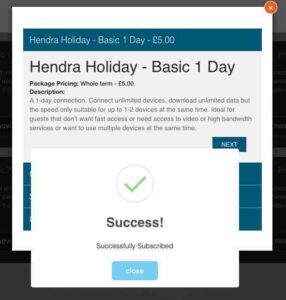
You can reset a lost password or retrieve a forgotten username from our account management website portal.campingconnect.co.uk
Logging in to your router
- Once you have purchased your package or you have a username and password setup you will be able to login to the hotspot.
- Enter your details and then your device/router should register to our network and you’ll be online.

Get more help
- If you’re connected to a Wi-Fi network but you can’t get online, try to use your Wi-Fi network on other devices. If you can’t get online using your other devices, there might be a service outage contact our support team to check.
- Try connecting to a different Wi-Fi network. If your device can’t connect to any Wi-Fi networks contact your mobile phone provider.
