Add Devices to Your Account
Follow the steps below to add devices to your account.
Step-by-Step Guide
- Login to Your Account:
Go to the portal and log in using your account credentials.
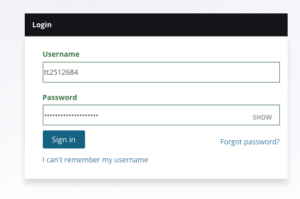
- Navigate to Manage My Package:
After logging in, click on “Manage My Package” from the dashboard menu.
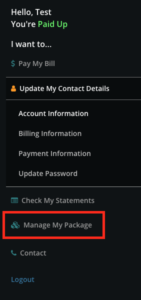
- Select Subscribed Packages:
Under the “Subscribed Packages” section, click on the “Advanced” button to view the list of devices associated with your account.
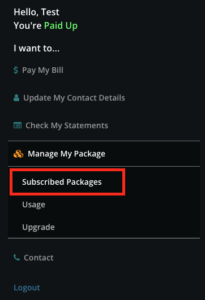
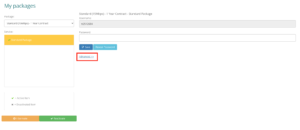
- Add Your Device:
Find the MAC address (make sure you get the WiFi MAC address of the device and ensure that randomised/private addresses are disabled) of the device you want to add, enter the MAC address and then click on the “Add” button. If you don’t know where to get your MAC address then consult your device manufacturer.
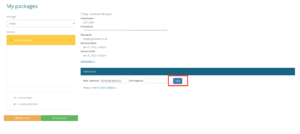
If you encounter any issues during this process, please contact support for assistance.
