Your router should look like this:
 |
 |
|---|
Step-by-Step Troubleshooting
- Checking SSID:
Check the WiFi network that you are connecting to. If the name of the network is not what you expect it to be (for example, it has the name “MikroTik” in it), then please get in contact with our support team here.
- Checking lights:
Is the power light on?
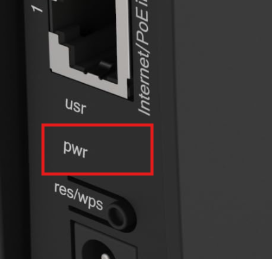
If the light is off, then this means that there is no power getting to the router. Please check the socket that the router is plugged into to make sure that it is working (for example, plug in a lamp or phone charger). If the socket is working, then make sure that the power cable is fully plugged into the router.
- Is there a red/orange light next to the 5 on the front?
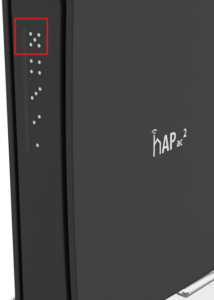
If this light is off, then it means that no cable is being registered into the back of the router. Make sure that the black/green cable is plugged into port 5 of the router.
- Further Troubleshooting:
- Switch off the power to the router, wait 30 seconds, and then switch the power back on.
- Check all cables going into the router, making sure that they are all secure.
- Check the cable going into port 5 of the router. If there is no cable going into port 5, then check to see if you have a green cable going into a white surface box or a black cable going directly into the router. (No matter the colour, the cable should be coming from the outside of the van.) Make sure that it is plugged into port 5 of the router (this will be labelled as “5”).
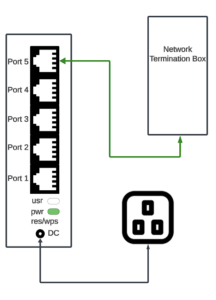
If you are still without internet after doing the above, then take a photo of the setup and a photo of the lights on the front of the router (even if there are none) and get in contact with our support team here.
