Your Router Should Look Like This:
 |
 |
|---|
Step-by-Step Troubleshooting
Checking SSID:
- Check the WiFi network you are connecting to. If the network name is not what you expect (for example, it includes “Cloudtrax”), please contact our support team here.
Checking Lights:
- Is the power light on?
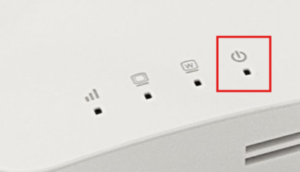
If the light is off, the router is not receiving power. Check the socket by plugging in a lamp or phone charger. If the socket is working, ensure the power cable is fully plugged into the router.
- Is the WAN light on?

If the WAN light is off, no cable is being registered in the back of the router. Ensure the cable in the yellow port at the back of the router is fully secure. If it is already secure, unplug it and try inserting it into another yellow port.
Steps for PoE Injector:
- Switch off power to the router and PoE injector, wait 30 seconds, and then switch the power back on.
- Check all cables going to the router and PoE injector, making sure that they are all secure.
- Check the cable going from the yellow port on the back of the router. This should go into the LAN side of the PoE injector.
- Check the cable going from the PoE side of the PoE injector. This should go to a white surface mount box or to the outside of the van.
- Check that the PoE injector has a green/blue lit power indicator on it. If the light is off, the PoE injector is not receiving power. Check the socket it is plugged into by testing a lamp or phone charger. If the socket is working, ensure the power cable is fully plugged into the PoE injector.
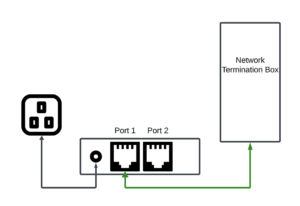
Still No Internet?
If you are still experiencing connectivity issues, take a photo of your setup and the lights on the front of the router (even if they are off), then contact our support team here.
