Your router should look like this:

Step-by-Step Troubleshooting
- Checking SSID:
Check the WiFi network that you are connecting to. If the name of the network is not what you expect it to be (for example, it has the name “Cambium” in it), then please get in contact with our support team here.
- Checking lights:
Is the power light on?

If the light is off, then this means that there is no power getting to the router. Please check the socket that the router is plugged into to make sure that it is working (for example, plug in a lamp or phone charger). If the socket is working, then make sure that the power cable is fully plugged into the router.
- Is the WAN light on?

If the WAN light is off, then this means that no cable is being registered into the back of the router. Make sure that the cable going into the blue port at the back of the router is fully secure.
Identifying Setup (PoE Injector / No PoE Injector)
Do you have a PoE injector which looks like this?

Steps for PoE Injector:
- Switch off power to the router and PoE injector, wait 30 seconds, and then switch the power back on.
- Check all cables going to the router and PoE injector, making sure that they are all secure.
- Check the cable going from the blue port on the back of the router. This should go into the LAN side of the PoE injector.
- Check the cable going from the PoE side of the PoE injector. This should go to a white surface mount box or to the outside of the van.
- Check that the PoE injector has a green/blue lit power indicator on it. If the light is off, then this means that there is no power getting to the PoE injector. Please check the socket that the PoE injector is plugged into to make sure that it is working (for example, plug in a lamp or phone charger). If the socket is working, then make sure that the power cable is fully plugged into the PoE injector.
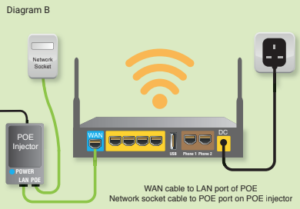
Steps for No PoE Injector:
- Switch off the power to the router, wait 30 seconds, and then switch the power back on.
- Check all cables going into the router, making sure that they are all secure.
- Check the cable going from the blue port on the back of the router. This should go into the white surface box or go straight to the outside.
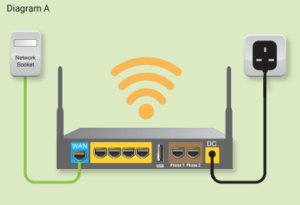
If you are still without internet after doing the above, then take a photo of the setup and a photo of the lights on the front of the router (even if there are none) and get in contact with our support team here.
