
Check your emails, post social updates, search and browse the web and stream your favourite TV and Movies from your Caravan.
Table of Contents
About Wi-Fi services at Whiteford Bay
- To get access to our WiFi service you need to first order a router from head office at Greenways. You will first pay for a new router and for an engineer installation of the router into your caravan.
- Once we’ve processed your order we will inform Camping Connect and they will arrange a suitable time and date to come and install on your caravan. Normally installs are carried out in batches so this may take 1-4 weeks from the time of order.
- Once your personal router is installed you will be provided with your WiFi name and your individual secure password to connect.
- When you connect for the first time you’ll need to purchase the WiFi package.
- Once you have purchased a package for your account you will then be able to sign in.
- After you first sign in, the router becomes active and all other devices will connect by just entering your WiFi network password.
Packages explained
Unlimited Access
Time: a 1-year package that is unrestricted, you can stay logged in for the duration.
Speed: 15 Mbps download and 5 Mbps Upload. Your package speed is shared with the whole caravan.
Devices: Unlimited devices can connect.
Data: Unlimited use, all you can eat data.
How to connect to the Wi-Fi
Follow these simple steps to connect your new caravan router to Whitford Bay’s superfast Wi-Fi and purchase a package:
Step 1 – Connecting to your in-caravan Wi-Fi
- On your device, make sure the Wi-Fi is turned on.
- Go into the Wi-Fi or network settings on your device and select the network name which corresponds with your caravan number. For example, if you’re in Caravan pitch 10 then select the Wi-Fi network named “Pitch 10”.
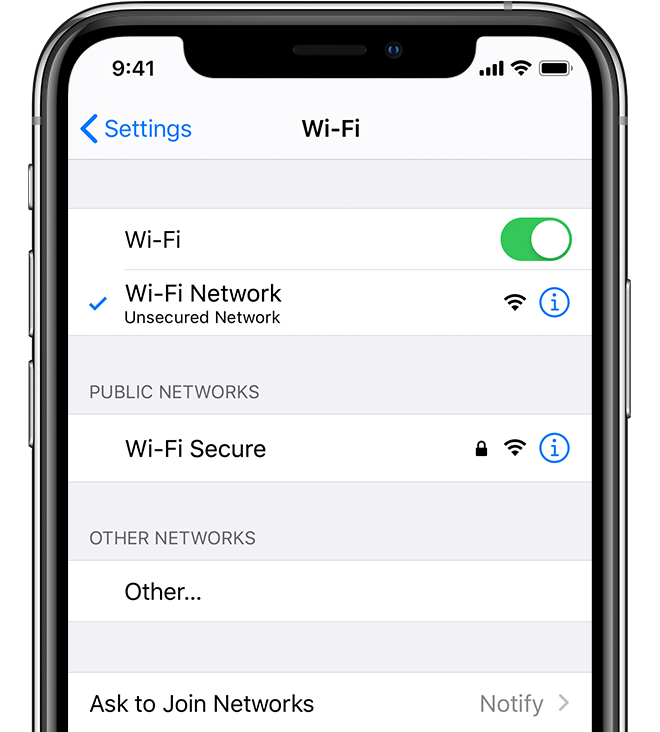
- When prompted enter the specific password for that caravan – you can find this on the Getting Started Guide given to you.
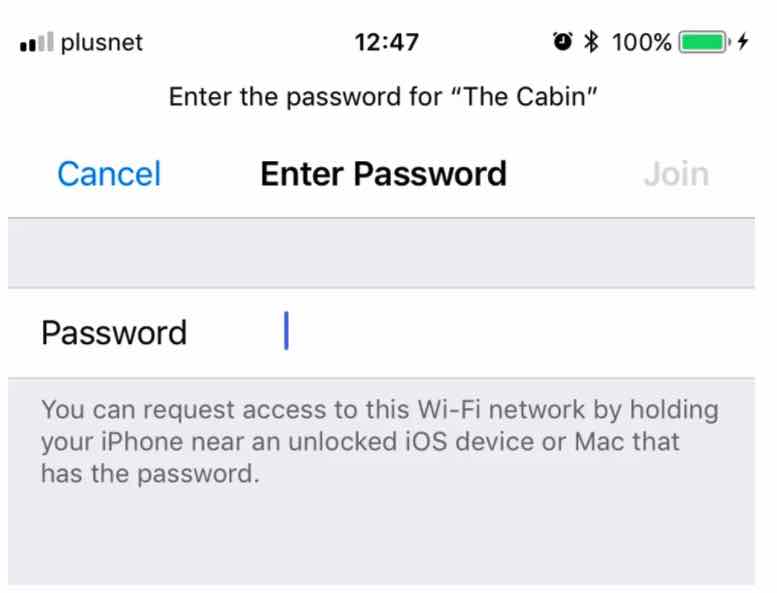
Step 2 – Making a payment for Wi-Fi
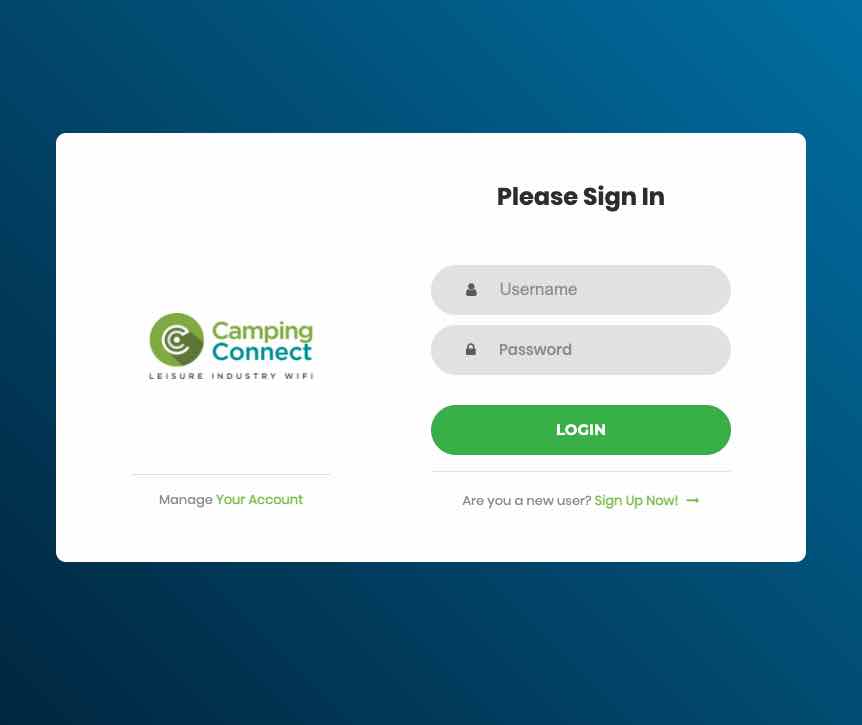
- Once connected to Wi-Fi, you should be redirected to the Wi-Fi portal.
- If you are a new user, click Are you a new user? Sign Up Now! at the bottom of the page.
- Once clicked, the packages page will appear in 5-10 seconds.
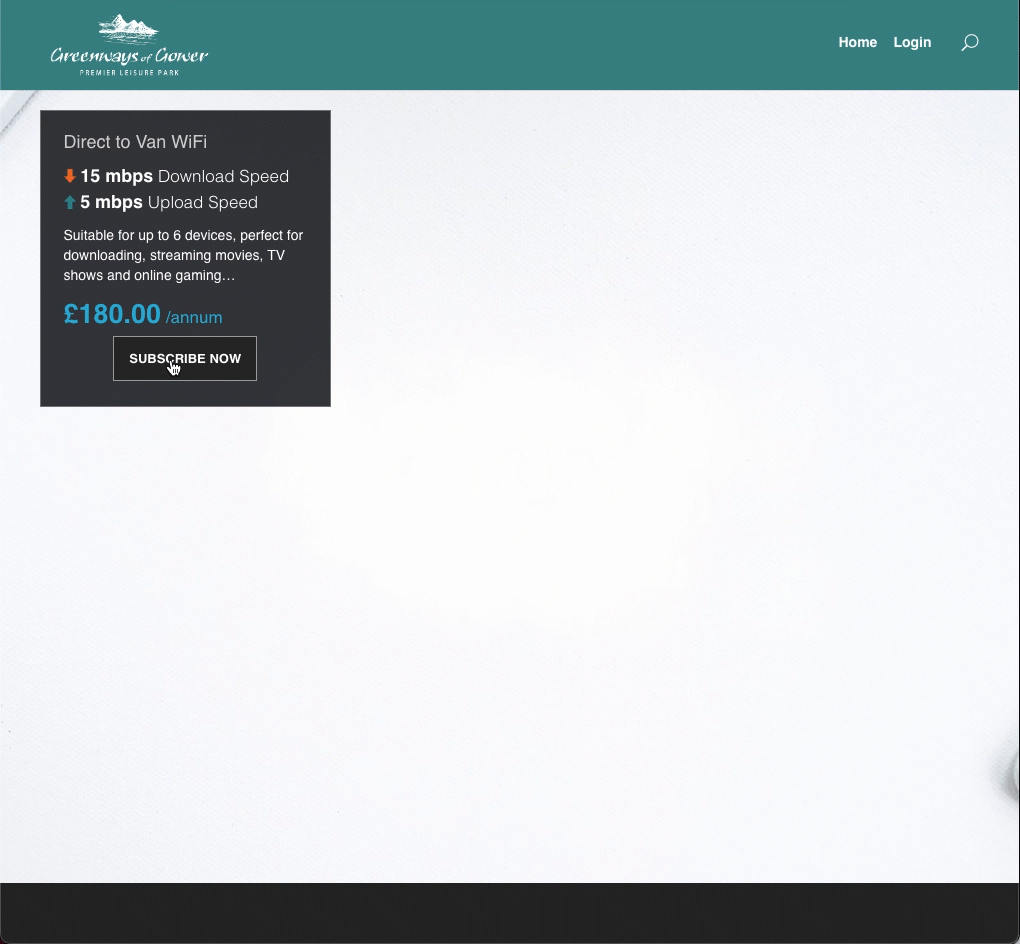
- From the packages page, select a package to suit your needs.
- Click next and create a username and password – write this down you’ll need it later.
- Click next and enter your contact and billing details.
- Click next, enter your payment card details and accept our terms and conditions.

Once your payment has been processed – you will return to the sign-in page, simply enter your username and password you choose earlier and click Login.
Anyone else in the caravan can now access the internet by only following step 1 connecting to the router.
We have a step by step visual guide on our support pages and you can also see a brief animation below. If you encounter any problems during the sign-up process or if you are having any further issues please contact our technical support team.
Troubleshooting your connections
If you’re having trouble connecting to the network view our connection guides page for help on connecting your specific device connection info.
- Q: The Wi-Fi password is not working
A: Ensure that you’ve selected the correct Wi-Fi network which is named after the caravan you’re staying in. Re-check the guidance from the welcome pack on how to identify the router password. If this still does not work contact our team. - Q: The signal is not strong enough or the connection is buffering
A: The package on-site should be suitable for 2 devices streaming at standard definition or 1 device at HD along with allowing another few devices connected with background usage. Check that other devices are not using up all your bandwidth and ensure that the router is not in a cupboard or near any metal objects. Refer to further guidance on the best router placement. - Q: I forgot my username/password
A: If you have mobile access you can use the “forgotten username or password options on the page that pops up when you first connect to our Wi-Fi; else you will need to contact our team. - Q: An old or another WiFi network keeps connecting before my new router
A: Go to the forgetting networks page for info on forgetting Wi-Fi networks on a variety of devices.
Renewing your subscription
After a year has passed, your subscription will be up for renewal. On the renewal date you will receive an email informing you that your subscription is to be renewed with instructions on how to do so. You will also receive an invoice associated with your account for next years subscription.
Here are the instructions on how to renew your subscription once it is due.
- Log in to your account dashboard
- Select on the left-hand column ‘Pay My Bill’
- On the page it will confirm the full balance due and you will be able to post a payment.
- Once payment is taken, your subscription will reactivate and you will be able to use the internet again.
You can select ‘Check my statements’ to get a breakdown of payments if required.
Please be aware that any payments due which are left unpaid will suspend your account and prevent further internet access until payment is made.
Other helpful information
- The router in your caravan is just like the one from home. Providing you’ve paid for a package or using the inclusive service the router will provide internet access for the duration of an unlimited amount of devices. All you’ll need to do is enter the specific caravan router password on any device and you should get connected.
- You can see a summary of your subscription details, payments etc when you access your account at portal.greenwaysleisure.co.uk
Getting further support & help
If you purchase a package and are unhappy with the service provided, please contact us as soon as possible, so that we can assist you.
If you wish to speak with someone you have some options, either send us a message, send a text or phone us you can also chat with us online.
Our opening hours can be found on our Google Business Page.
